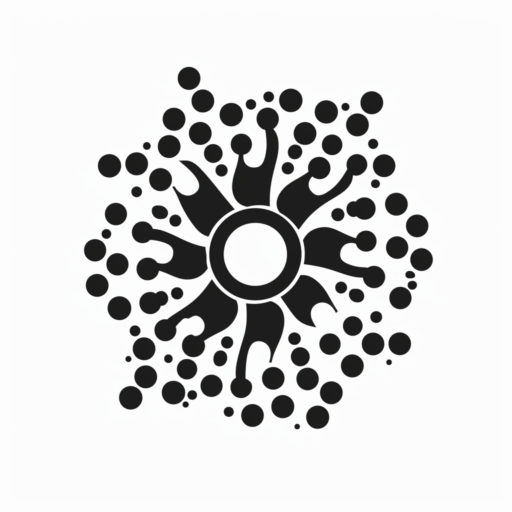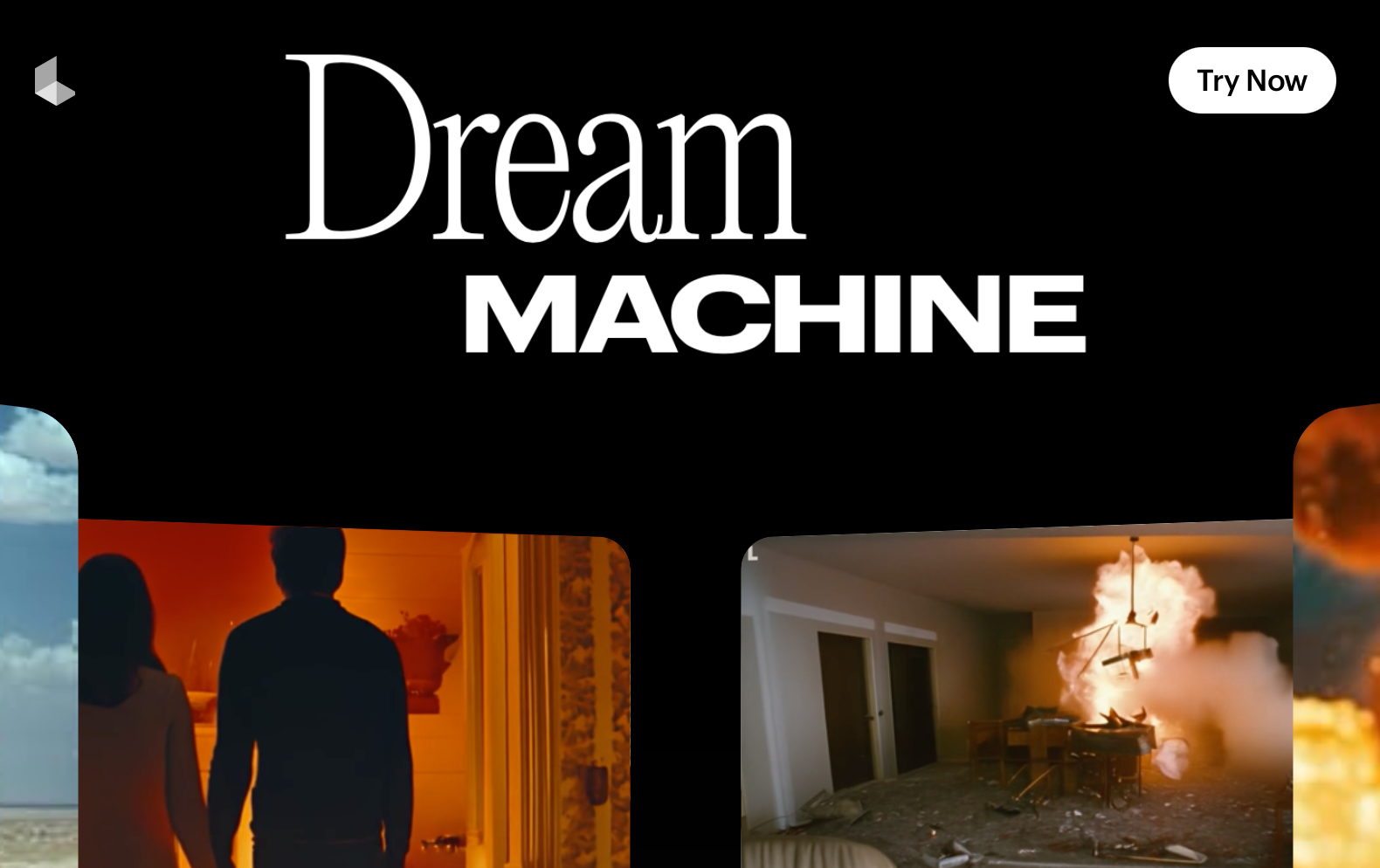Luma AI has revolutionized the world of AI video generation with its latest innovation, the Dream Machine. This cutting-edge tool offers an unprecedented level of quality, creating videos that are both realistic and fantastical. What sets Dream Machine apart is its ability to preserve the identity of subjects while maintaining a high level of motion consistency and detail. This combination results in videos that surpass the capabilities of other AI video generators available today.
Dream Machine is capable of animating prompts to create impressive videos. For even better results, users can leverage the image-to-video AI feature. The best part? It’s completely free to try. This tutorial will guide you through the basics of getting started with Luma AI and demonstrate some of the incredible results it can produce.
Getting Started with Luma AI
To begin using Dream Machine, visit the Luma AI website at https://lumalabs.ai/ and sign up using a Google account.

Once logged in, you’ll find a prompt bar on the homepage to start creating AI videos. Users can either enter their own prompts or try out some of the suggested prompts listed on the site.

For instance, generating a video of an old lady underwater in a scuba diving suit demonstrates the consistency and quality of motion Luma AI can achieve.

The generated videos showcase impressive facial expressions and background coherence, with additional effects like bubbles adding to the realism. Despite minor issues like occasional deformation in complex scenes, the overall quality is outstanding. Here is another video:
Luma AI stands out for its ability to produce usable videos with minimal attempts, unlike other AI video generators that may require numerous tries to achieve similar results.
Exploring Different Styles and Animations
Luma AI excels in generating realistic videos, although it can also handle animation and illustration styles. For example, creating a black-and-white film-style car drive video demonstrates the consistency of motion, even during complex camera movements. However, while Luma AI can animate in styles like Pixar or Studio Ghibli, it performs best with realistic prompts.
Using image references can significantly enhance the video generation process. By uploading personal images, users can create videos with high detail and consistency.
For instance, a video of a woman in a sunlit living room preserves the floral patterns on her dress and maintains coherent shadows and lighting.

Close to medium shots of people tend to yield the best results, although the AI may struggle with maintaining structure during complex motion.
Tips for Optimizing Video Generation
To maximize the potential of Luma AI, it is important to understand its strengths and limitations. The AI performs exceptionally well with moderate motion but may introduce warping and deformation with excessive movement. Users might benefit from a motion slider feature to control the amount of animation in the videos, preventing the AI from overcomplicating scenes.
Despite some minor issues, the quality of videos produced by Luma AI is impressive. The platform is currently free to try, offering 30 video generations per month, with additional paid plans available for higher usage. Given the high demand, video generation may be slow at times, but the results are worth the wait.
Luma AI represents a significant leap forward in AI video generation, providing users with a powerful tool to bring their creative visions to life.
FAQ and Prompt Guide
Welcome to Dream Machine, we put together this page to help you get started with Dream Machine and answer any questions that come up along the way. This is a living document as we continue to grow and learn. Please share any feedback and questions with us in our Discord channel! https://discord.com/invite/lumaai
How to prompt?
Image to Video
- Upload a JPG, JPEG or PNG image by clicking the image icon on the generation page, you can also choose to provide a prompt to describe the scene.
- With “Enhance Prompt” enabled, you just need to describe what you want to happen in the scene. For example:
<image of a car> + “*a red car driving on a road*”- It’s especially helpful to describe the types of motions that you want to happen in the video
- If you cannot get the desired output, you can try without “Enhance prompt”. This requires describing the image + what you want to happen in the scene.
- You might see no or low motion with unenhanced prompts. Try to include motion cues in your prompt if necessary.
- In either case, it helps to describe the important details in the image as much as possible, what types of actions are being performed, and how the different parts of the scene should move. E.g.,
A woman dancing ballet, her arms gracefully extending upward as she twirls around, the dancers behind her bowing low to the ground
Text to video
- A great way to start to get good results is to use “Enhanced Prompt”. By enabling this you can use short prompts like “a teddy bear swimming in the ocean” and the Dream Machine will automatically generate additional descriptions to help create a more detailed generation.
- If you are not able to get the expected results, try without “Enhance Prompt”. Unenhanced prompts need to describe the contents of the scene and the desired action (3-4 sentences). Ex:
“*In a somber, nostalgic style, a young man sits on a tree stump in a forest, the warm autumn leaves surrounding him. He wears a brown jacket, dark shirt, and blue jeans, his fingers deftly moving along the fretboard of an acoustic guitar.*” - In general, you may get better results by being more specific about:
- Camera motion:
*“A dramatic zoom in”, “An FPV drone shot”* - Actions and motion:
*“A teddy bear swimming with its arms and feet as the turbulent water splashes all around”* - Object features:
*“A white teddy bear wearing sunglasses with soft fur texture”* - Setting and background:
“A beautiful cloudy sunset near a Caribbean beach”
- Camera motion:
FAQ – Frequently Asked Questions
- Why am I not getting the video back/stuck with “in queue”.
The community has been experimenting with Dream Machine. Since launch, we have added extra capacity to scale to meet the demand. To make sure everyone has the best experience possible, we are dynamically limiting and relaxing the number of free generations, and to help those who need it the most – prioritizing paid accounts. We will keep on working to improve everyone’s experience and are immensely grateful for your patience and interest. - What would a subscription get me?
- Higher priority generations when there is a queue
- Commercial use rights
- Watermark-free downloads (Introduced to all new videos from 6/17 6AM PST)
- Why are the free credits subtracted when I subscribe?
It was a miscommunication on our end and we have fixed that issue now! Paid tiers now get the 30 free generations + 120 paid generations, and this applies to previous paid users as well. - I am getting “Error generating video, please try again. (Network Error)?
If you are doing image to video, this might be because the image type you uploaded is not supported, or your image file is too large. Try converting the image to a jpg, jpeg or png, and reduce the size of the image. We are working on improving this error message and appreciate your feedback. - Is it possible to generate more than 5 seconds/add negative prompt/change aspect ratio?
It’s not yet supported. We are working on additional controls for upcoming versions of Dream Machine. We appreciate all of your feedback. If you have anything that you would like to see in upcoming versions please share in our Discord at https://discord.com/invite/lumaai - Will it be available on Discord?
Dream Machine is currently only available on https://lumalabs.ai/dream-machine - Is it possible to use the videos from Dream Machine for commercial use?
The free tier doesn’t grant permission for commercial use, as defined in our Terms of Service https://lumalabs.ai/legal/tos. You can lift this limitation by subscribing to any of the paid tiers. - Why am I not getting my generation?
If it’s a new generation, you might need to refresh the page or click on the video to see it. If refreshing the page doesn’t work, please send a help ticket in our Discord to let us know.*There was a small outage between 10:00-11:00 PM PST on 6/13, causing some of the generations submitted during those times not showing up. We are working on bringing back those videos, and will provide an update here. - Does the new “Extend” feature cost credit?
Yes. The “Extend” button will extend your video for 5 more seconds and will cost 1 generation credit - How can I get access to the early features?
We will have our Dream Machine editor available soon! Sign up here and stay tuned. - Do unused credits roll over to the next month?
No, credits will be reset one month from your signup (free tier) or subscription (paid tiers)
Conclusion
Luma AI’s Dream Machine is a game-changer in the field of AI video generation. Its ability to produce high-quality, realistic videos with consistent motion and detail preservation sets it apart from other tools. Whether you are creating videos from text prompts or using image references, Luma AI offers an accessible and powerful platform for all your creative needs. Give it a try and experience the future of video generation today.
Read related articles: